My ROM 1G1R DAT+ ROM Folder Workflow
This is my workflow to create my own 1G1R DAT from a folder of ROM set.
Prerequisite
We will need a ROM manager first.
ROM Manager
There are several ROM Manager that I tried, best is RomVault.
I was using RomCenter for a while until I discovered an unknown error when loading Sony Playstation 1 DAT, which prompted me to search for another rom manager.
Why RomVault instead of RomCenter?
- Able to view, update and refresh all DATs from a single folder. In RomCenter, you have to select a DAT, then create a
.rdtdatabase that only RomCenter can used. Using RomVault eliminate the need for such intermediate files.
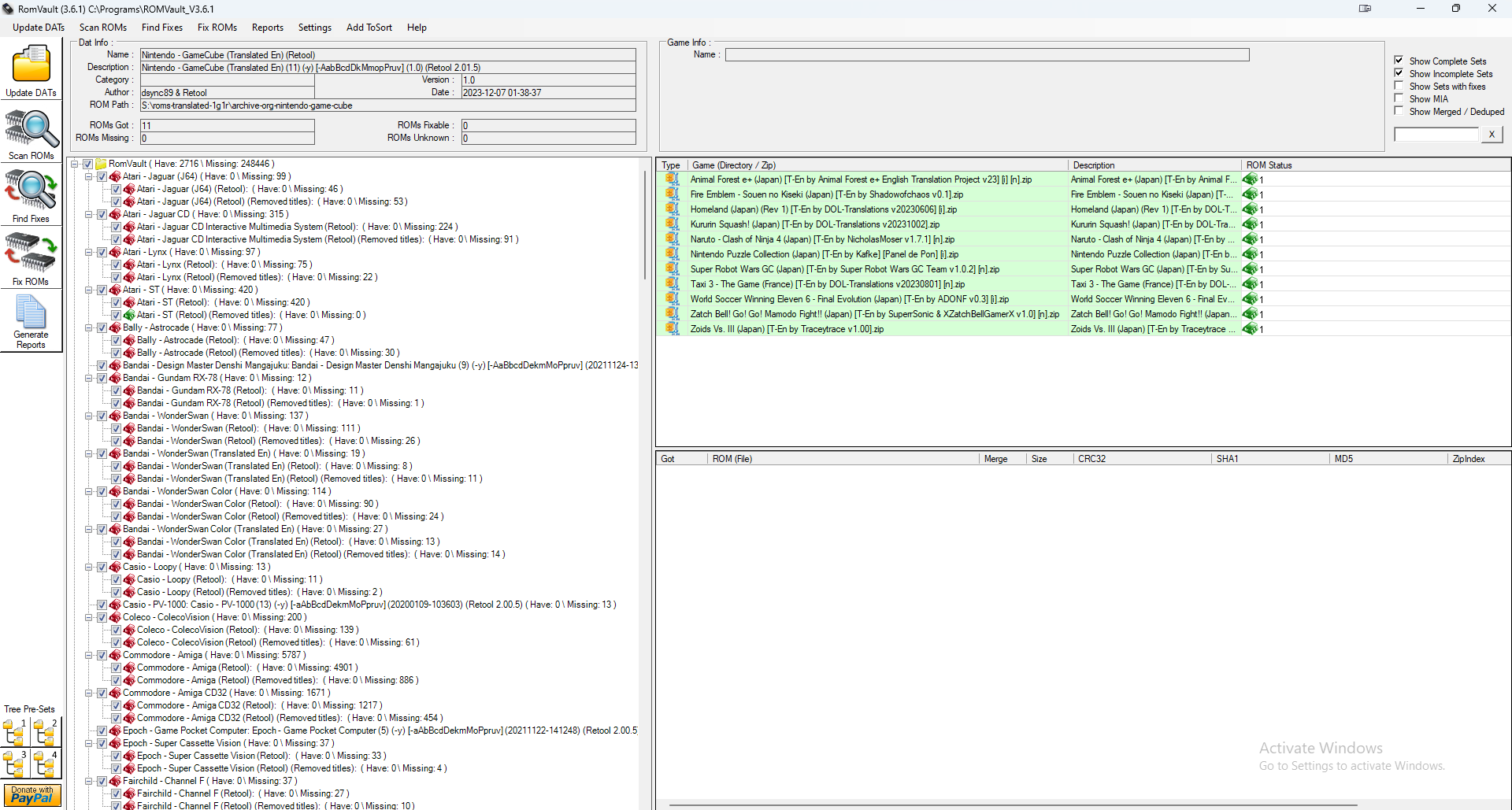
Workflow
1. Create DAT from folder
Download clrmamepro.
Select Dir2Dat button to create a DAT file from a folder.
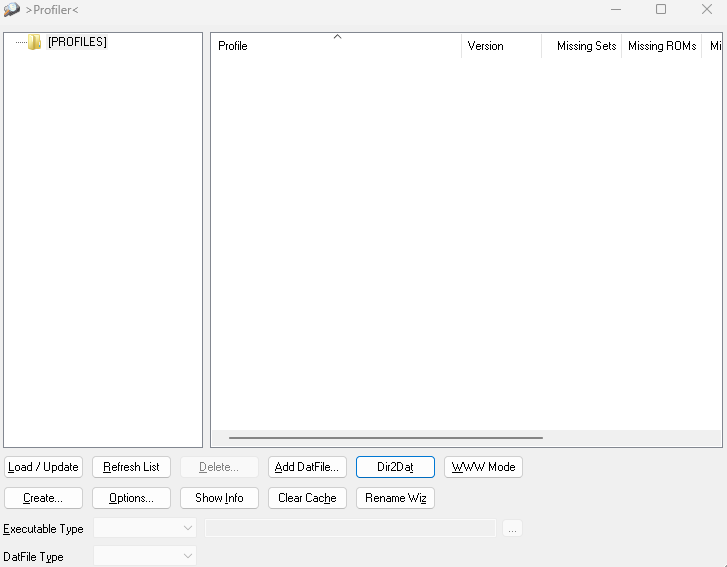
Make sure to check the settings as below.
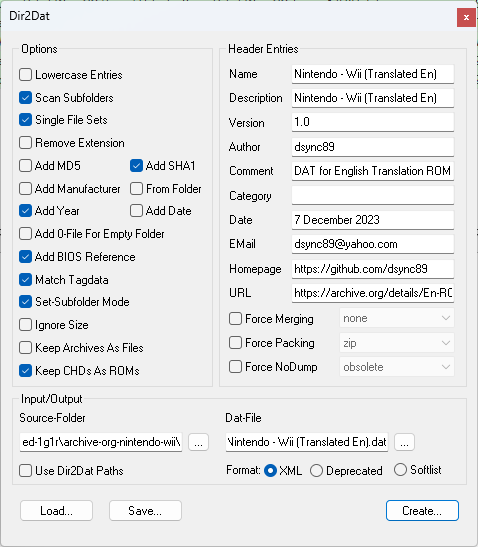
💡 It is important to check Scan Subfolders and Set-Subfolder Mode so that every subfolder files in the source folder is captured in hierarchy format instead of a flat structure. Useful for ROM that might contain other file like textures, which is common for Translated ROM sets.
The output DAT will have the <machine ...> </machine> root for each set. Since Retool 1G1R only understand <game ...> </game> format, we have to replace all occurance of them.
Use Visual Studio Code or Notepad++ to replace the following strings:
- From text
<machineto<game - From text
</machineto</game
The final DAT should look like the following:
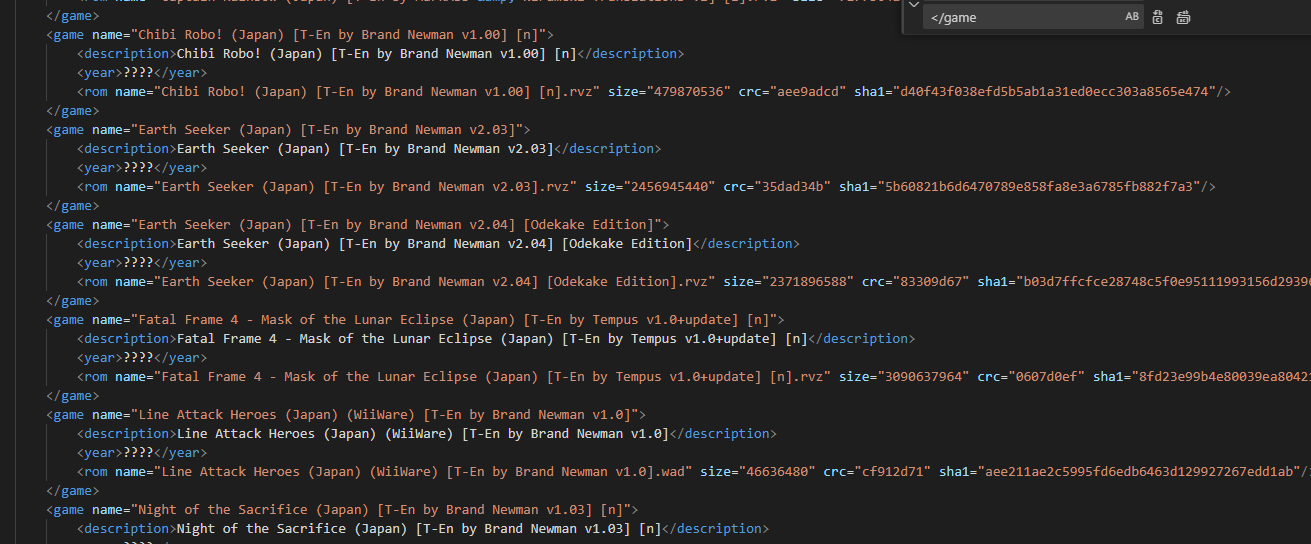
Save the DAT.
2. Configure Retool 1G1R generator python script
Clone my repo from …
Modify config.json to add a new entry, especially rom_dir and headers.dat_name
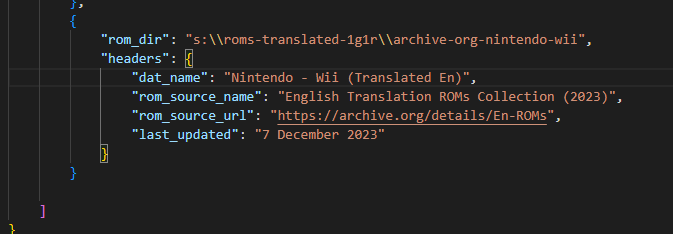
Run gen.py. That will output a DAT.json file that will group all similar titles under each set that Retool 1G1R will use when deciding which rom to keep for each title.
Copy the newly generated DAT.json file to retool_dir/clonelists folder. E.g. retool-2.01.5-win-x86-64\clonelists\
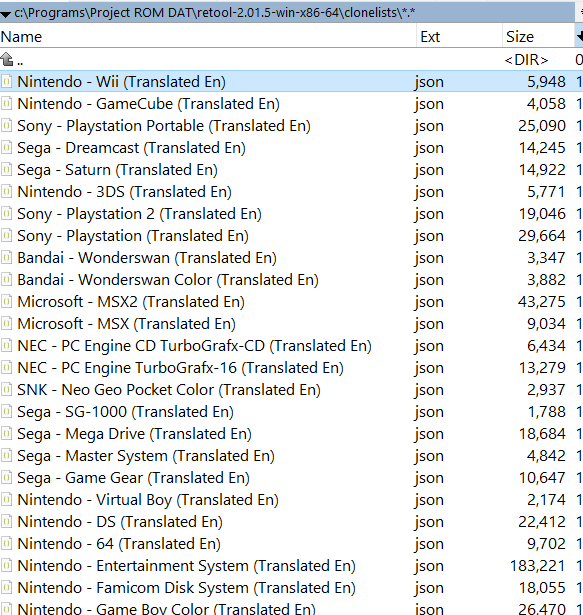
3. Launch Retool
Run Retool and drag/select the DAT file generated from Step 1.
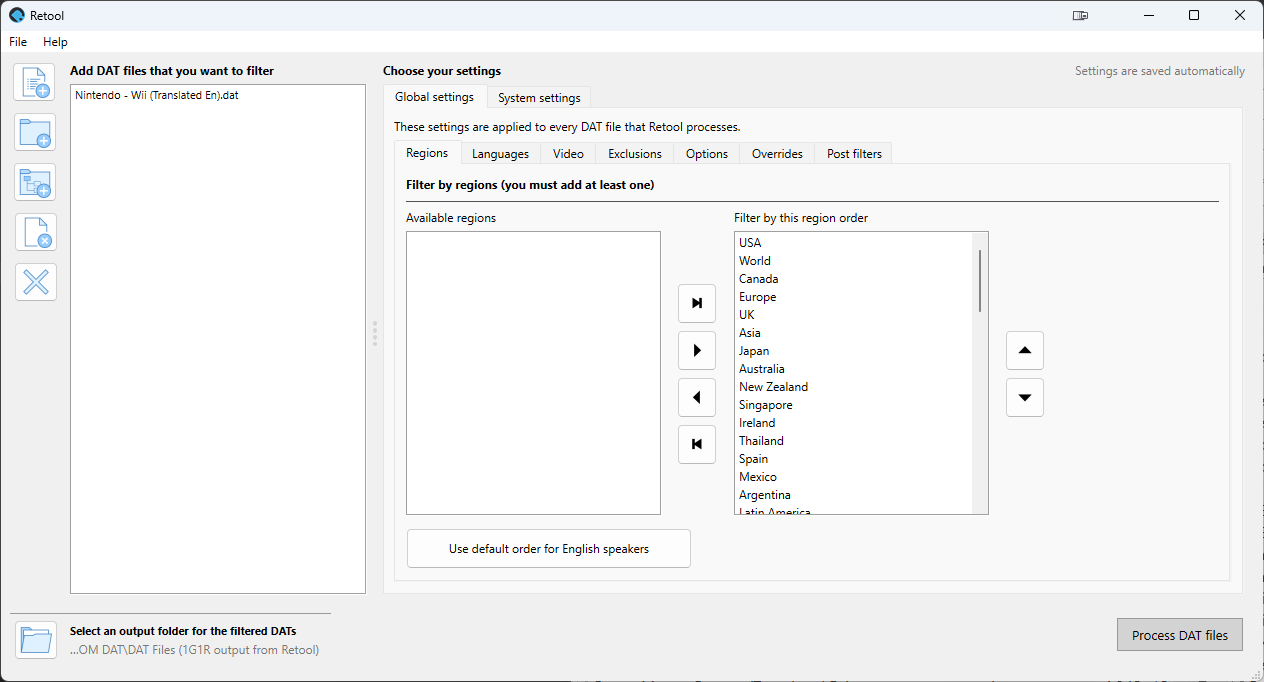
Following are the options I used when generating 1G1R DAT.
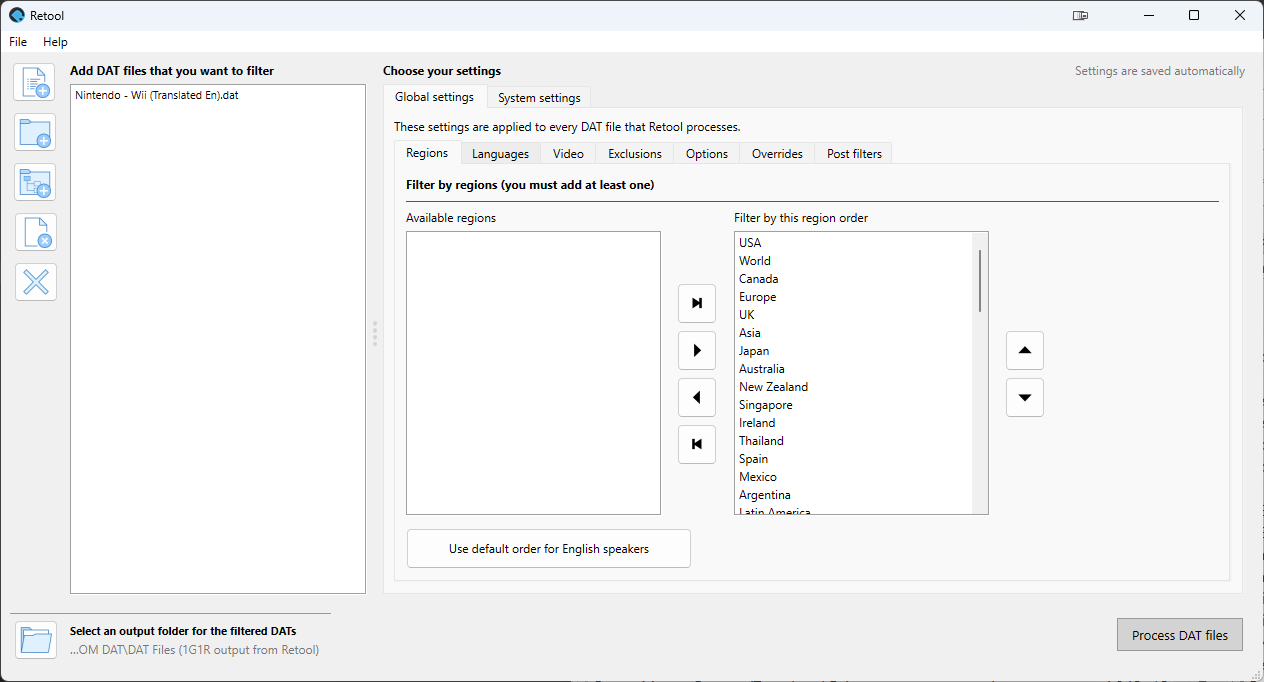
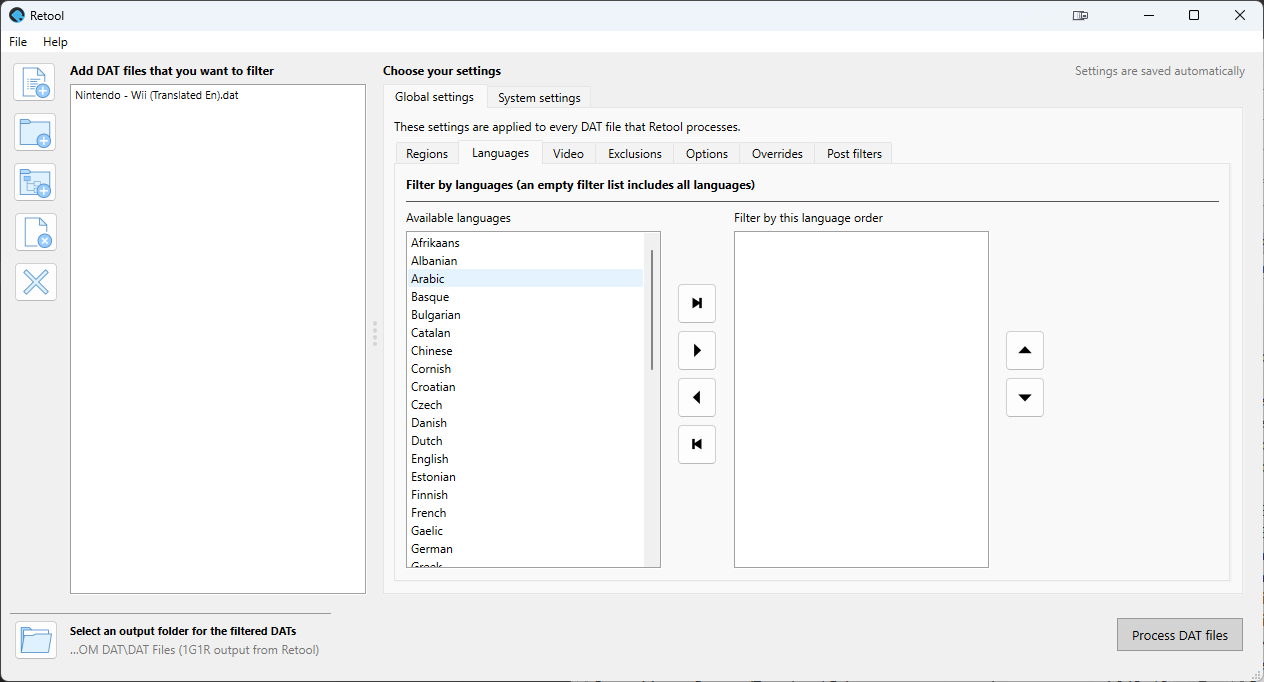
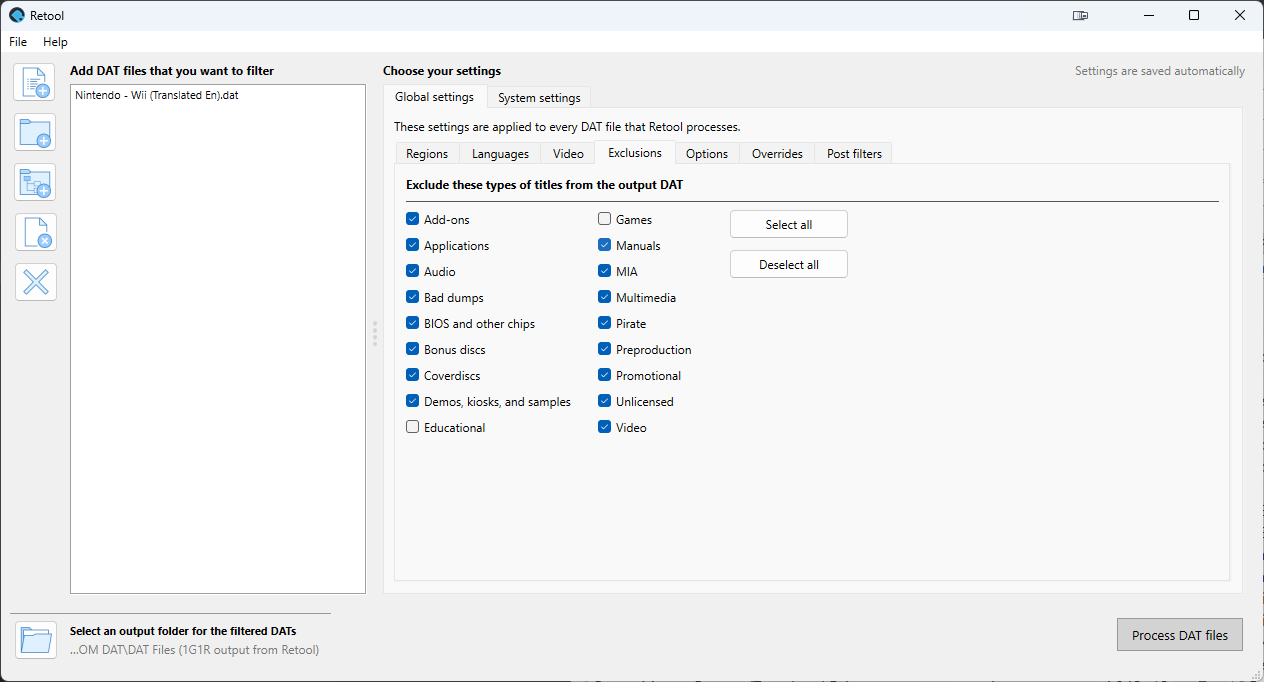
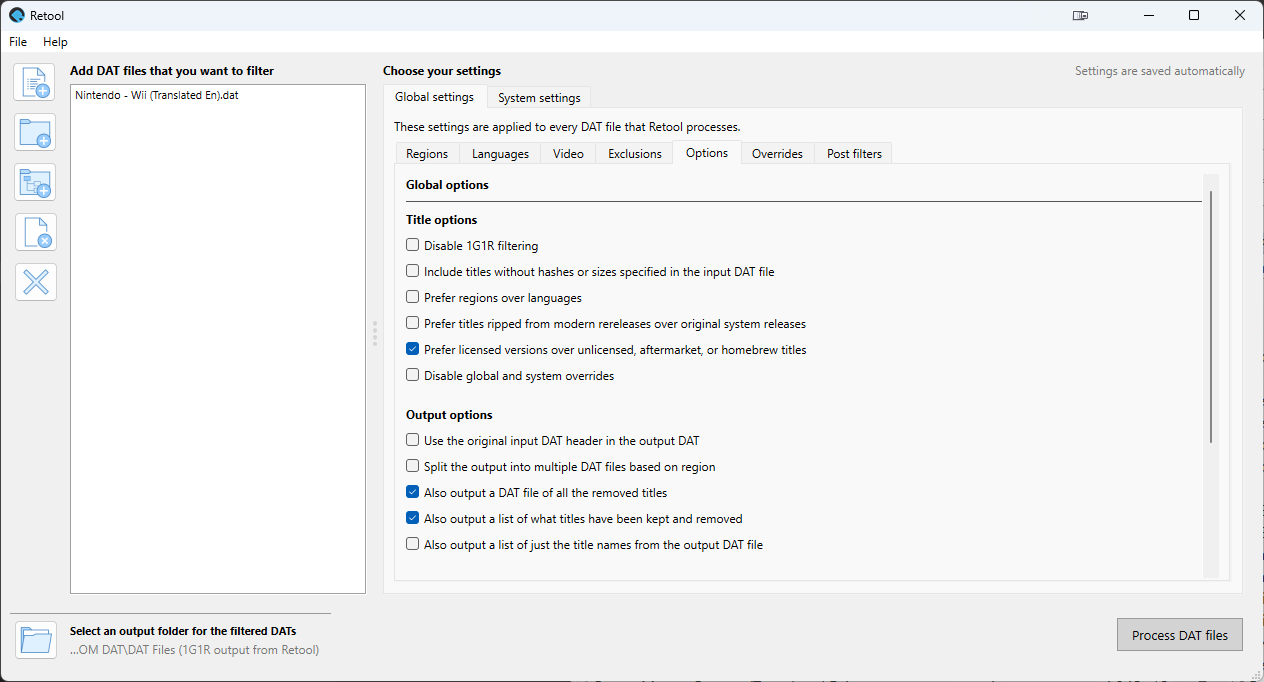
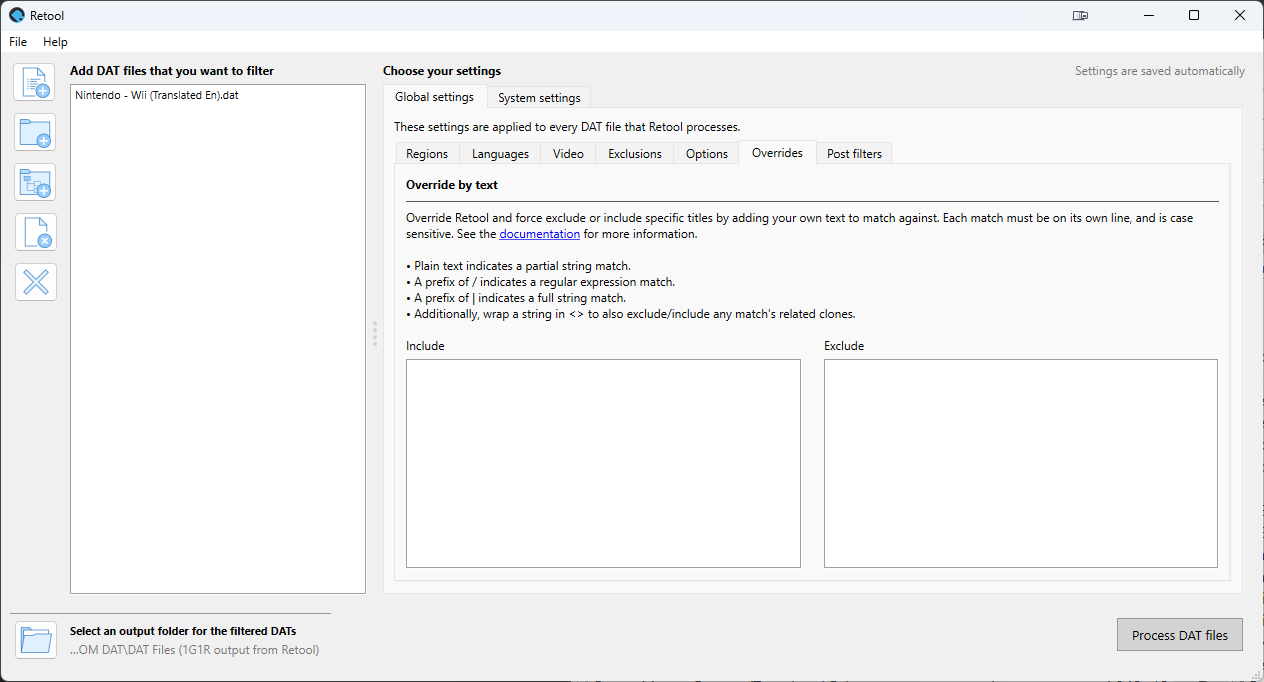
Output DAT
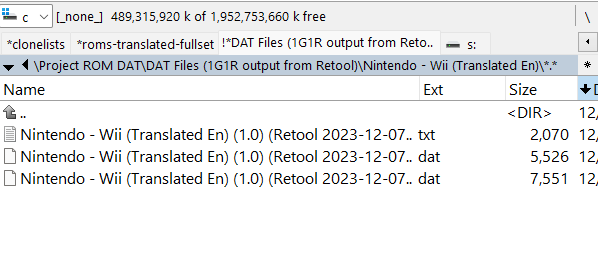
4. Copy the 1G1R DAT to RomVault DAT Folder
Copy the .dat file generated from Retool to RomVault DAT folder.
Select Update DATs > Update New DATs to refresh the DAT.
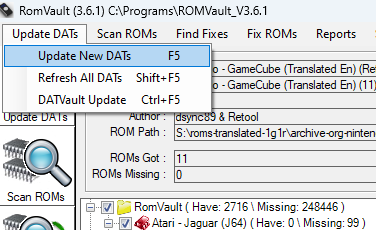
You should see a new entry.
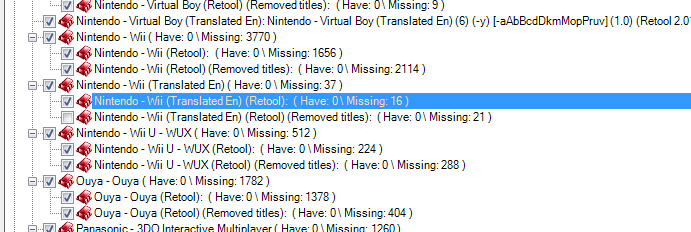
Right click on it and select Set Dir Settings to set a ROM dir for this system.
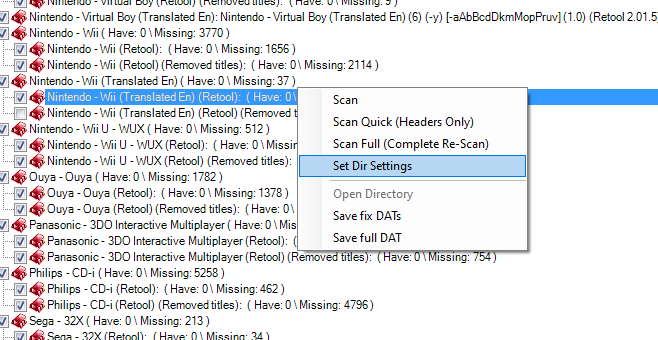
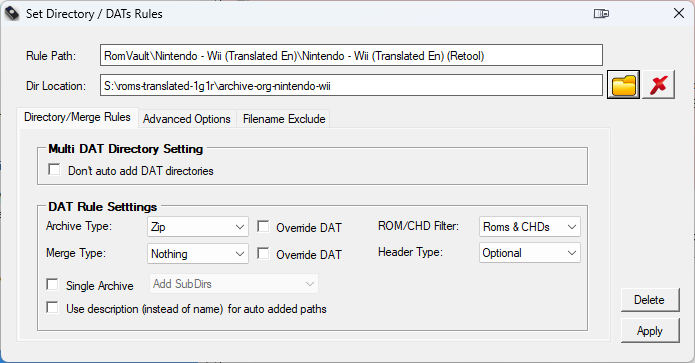
Optionally, you can ask RomVault to delete/move all set that is not from the 1G1R DAT by checking the Only Keep Complete Sets option in Advanced Options.
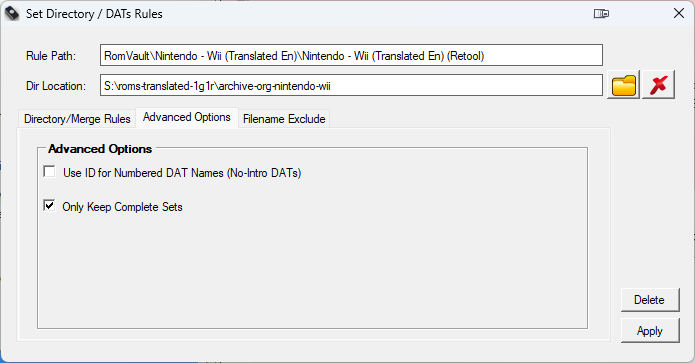
Press the bottom right Apply button.
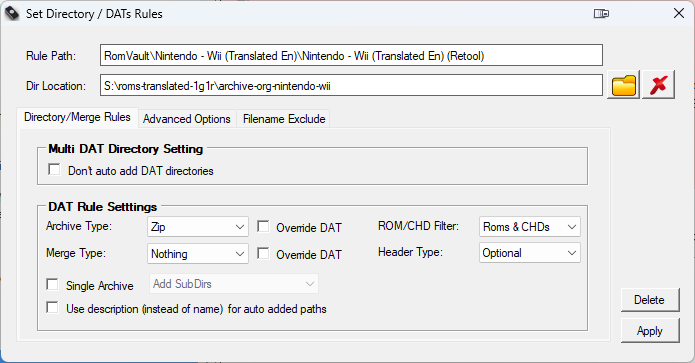
Right click and choose Scan Quick (Headers Only) which is recommended if your set is already in zipped format. Read https://wiki.romvault.com/doku.php?id=scanning_fixing_levels for more info.
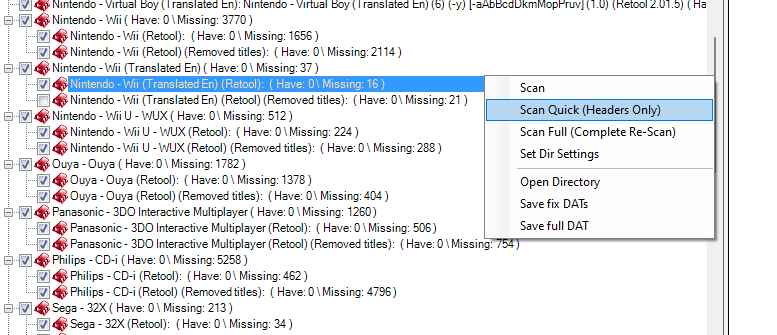
The scan should picked up all the roms.
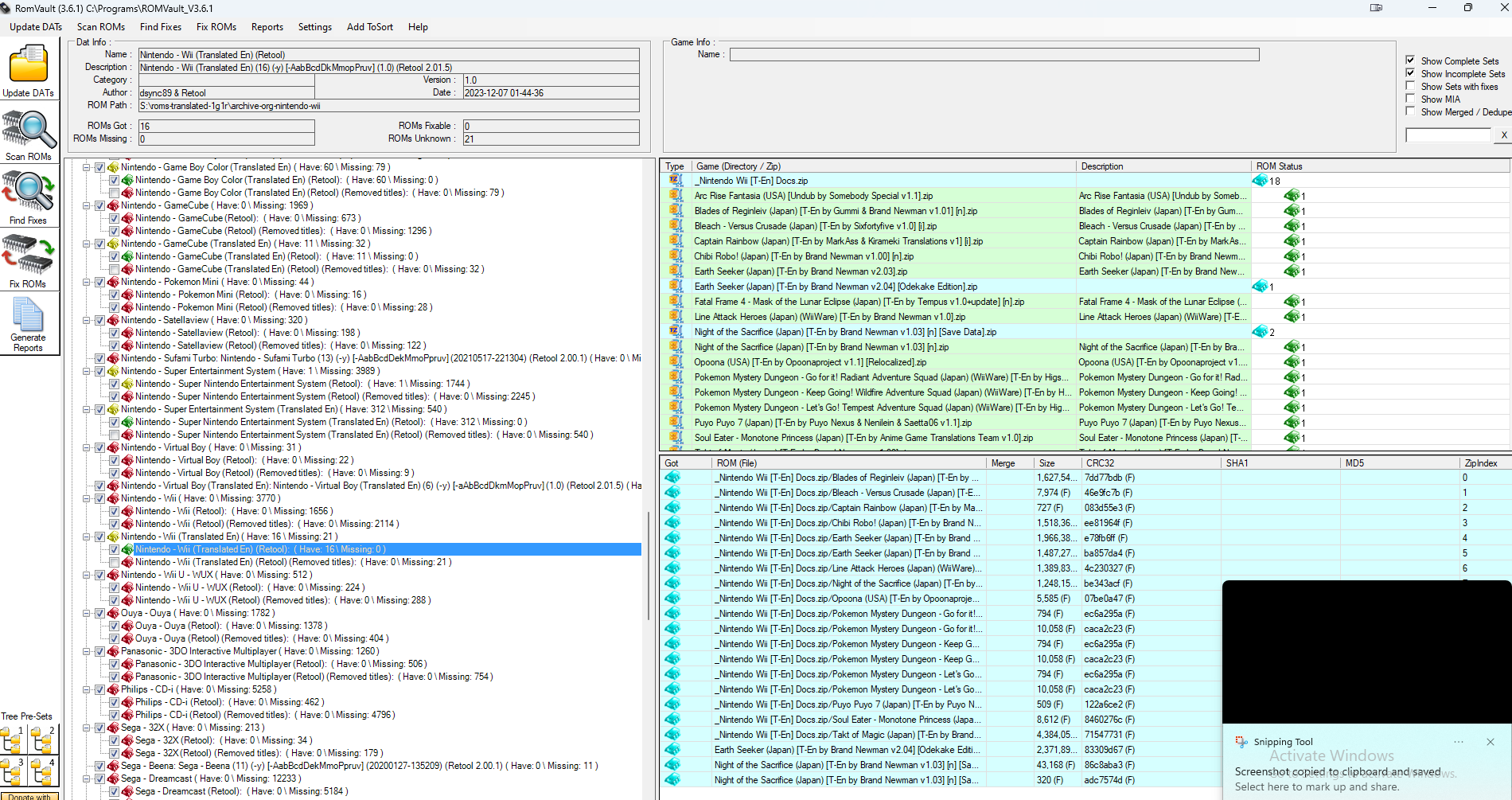
However, noticed that there might be some numbers in the top statistics of ROMs Unknown. That means RomVault had detected some zip files that are not from the 1G1R DAT.
To remove it, first click Find Fixes so that RomVault know what action to take for those Unknown Roms.
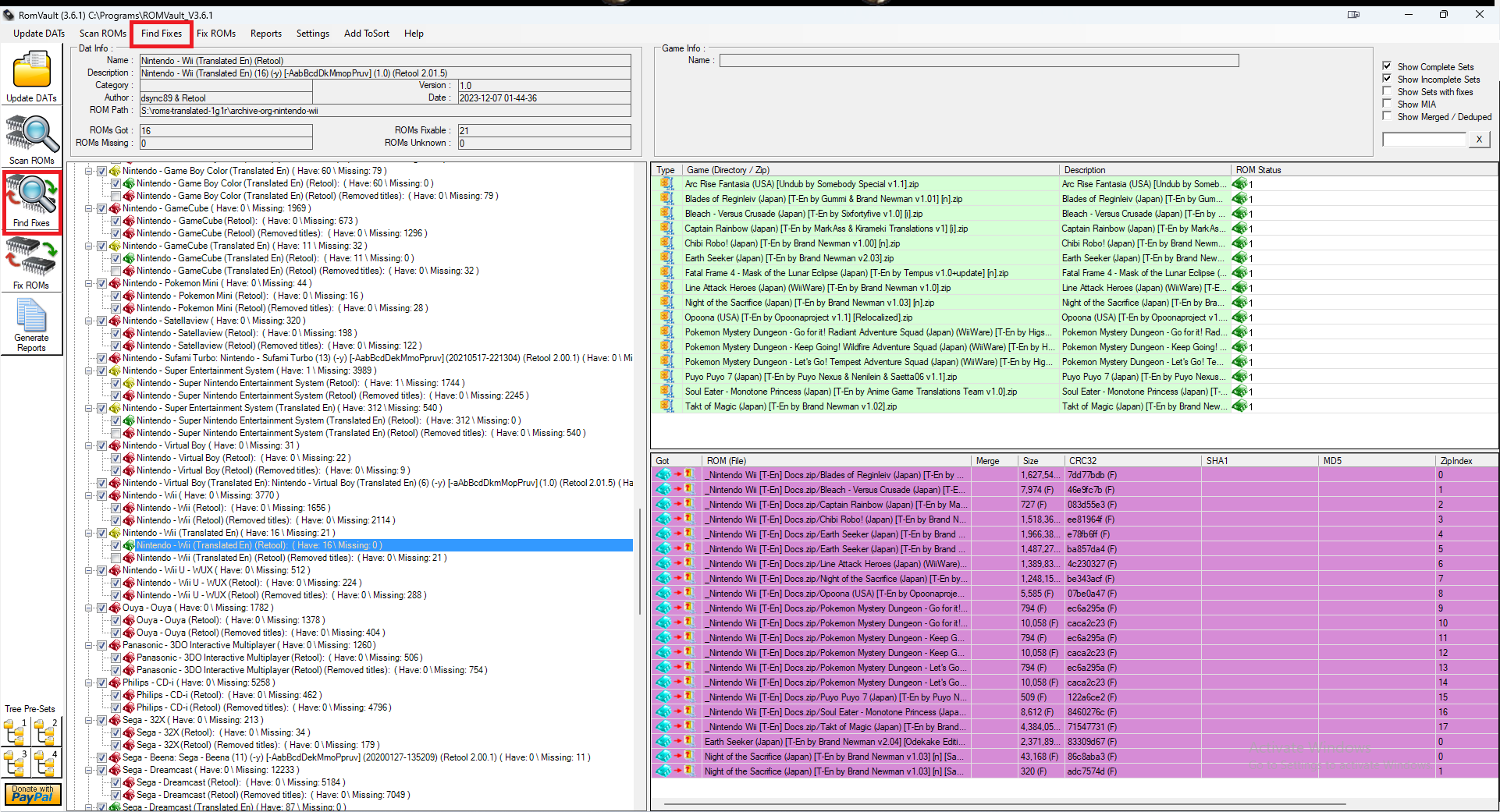
Result after Find Fixes. Noticed the color and icon for the action.
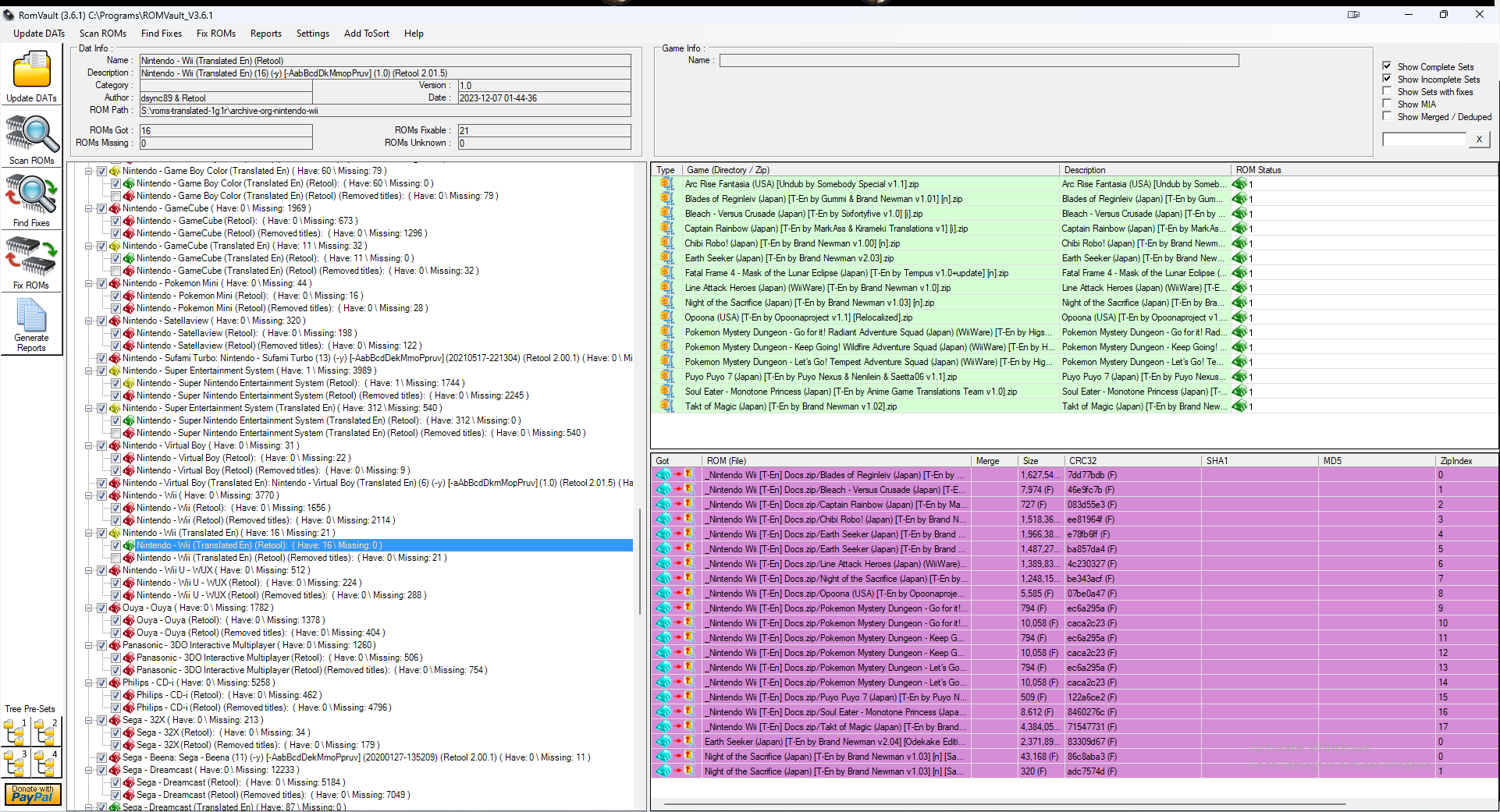
Finally, click Fix ROMs from RomVault left menu bar or via the menu bar to execute the actions.
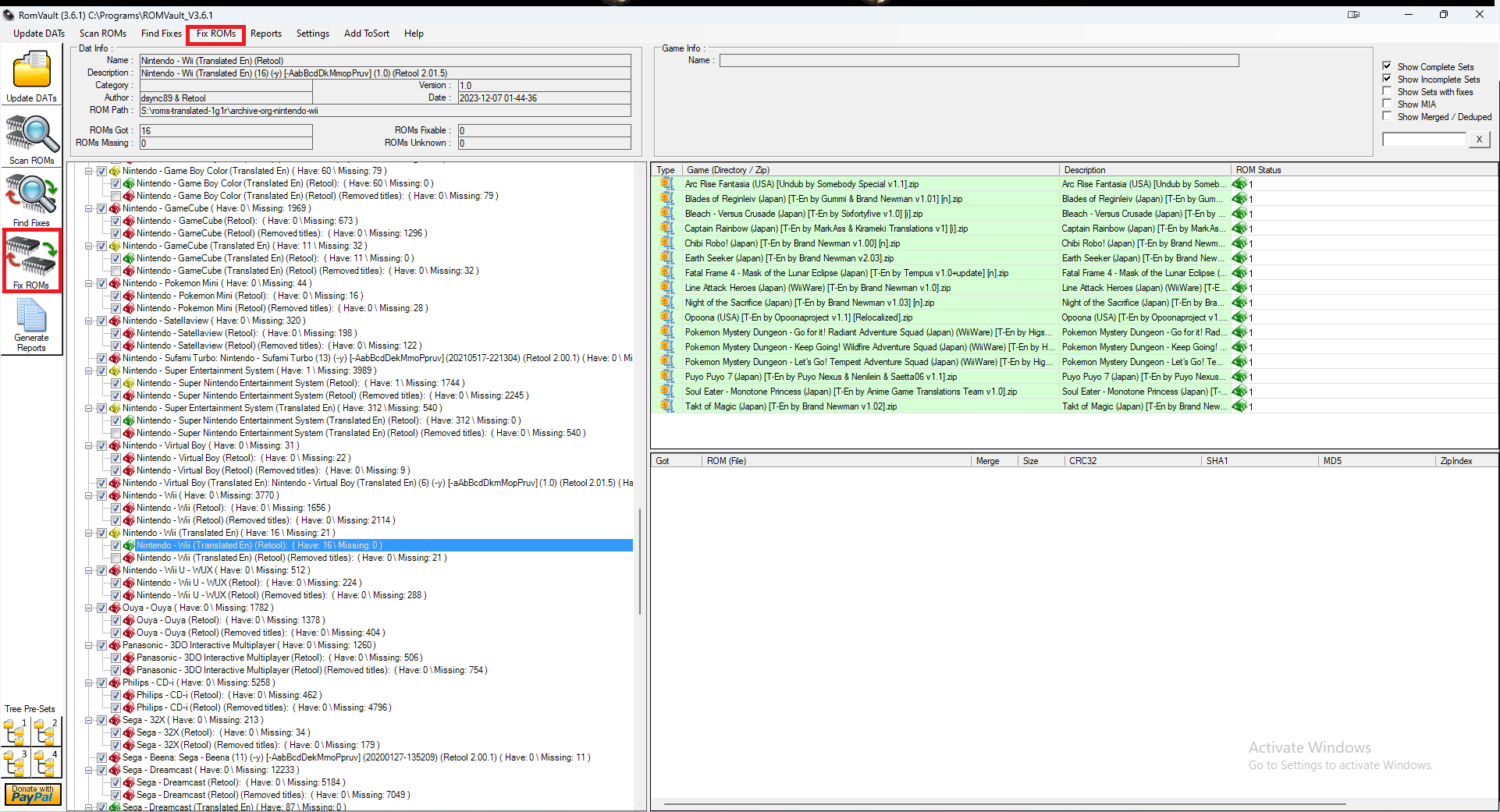
Result
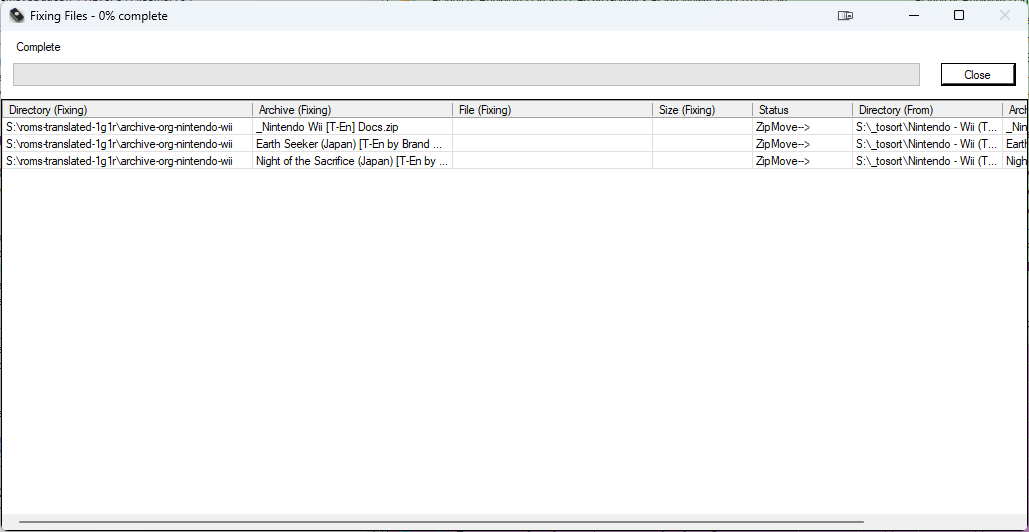
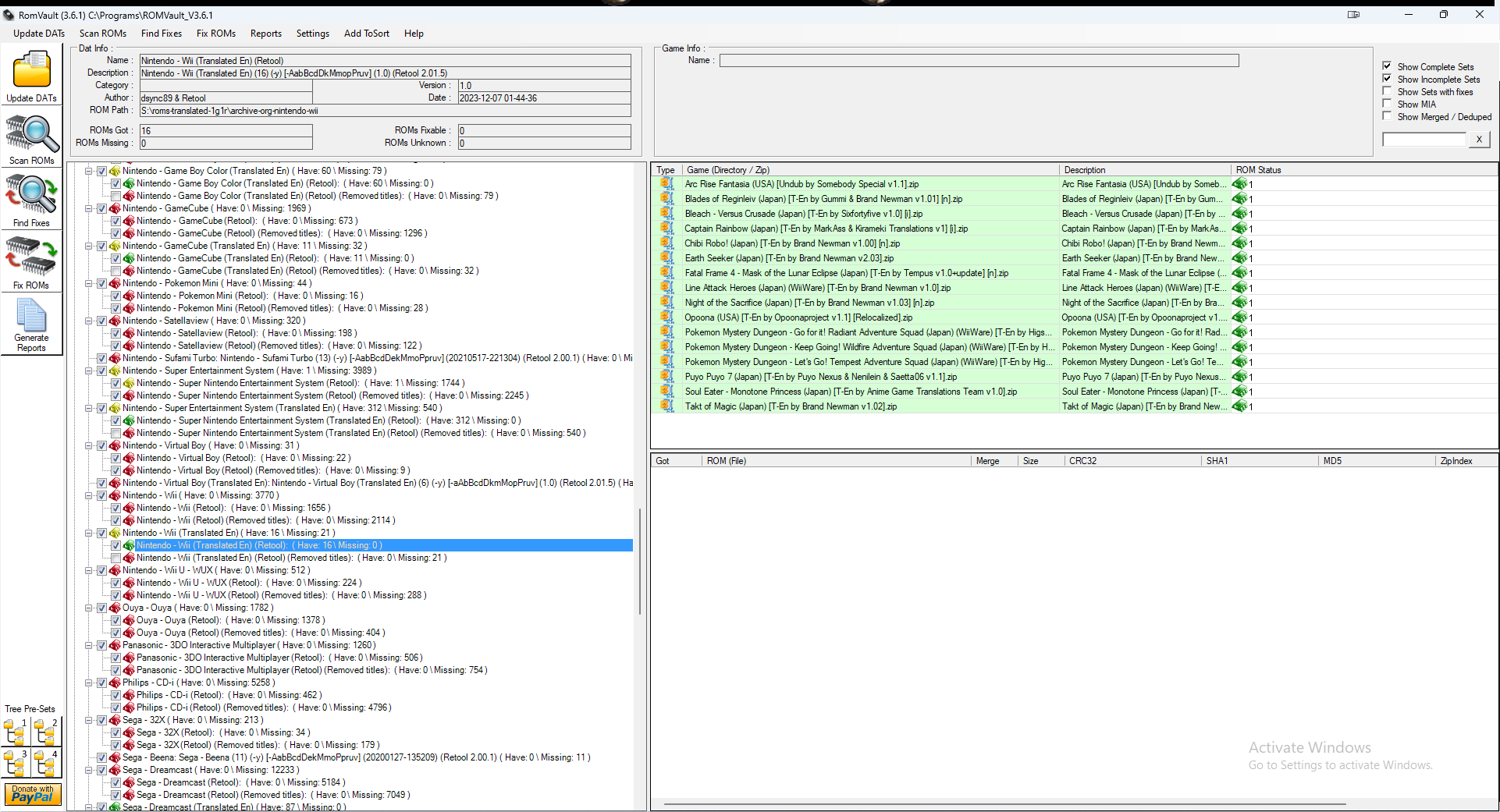
That’s it! You now have a cleaned 1G1R rom folder!